Actually, Google Buzz's biggest advantage comes within the form of Google Maps. The feature allows you to "buzz" to the world about anything you want, from your current location and this is really what Google was getting at.
Why use Buzz on your Mobile?
- If you are in a new city, and would like to know where to get good coffee, send out a buzz and watch complete strangers reply to your buzz with their recommendations.
- You are heading to a restaurant and someone's buzz appears - they just discovered a great restaurant. You don't know them but you decide to change plans and check out this restaurant.
- A store decides to give out free ice creams so they post a buzz to advertise this to the technologically astute users like you.
- Five of your friends are using latitude to see where you are and when you will meet them somewhere, so you send out a buzz for all to see, that you are running late because the train has been delayed.
- As you leave the grand final of your favourite sport, you watch the "buzz" around you literally as people in the stadium post buzzes about what they thought of the game.
All except number 5 are examples of buzzes that I have just seen in one city on my phone on Google maps.
How to turn it on?
Download Google Maps 4.0 from maps.google.com and then go to OPTIONS --> LAYERS and select Buzz so that there is a green tick next to it. Scroll around the map and you should be able to see small speech bubbles appear on your map.
When you can't buzz. Note that you cannot post a buzz by
- Faking your location using Google Latitude (the buzz will be based on your "my location" which you can see by pressing 0)
- Turning off my location. The option to "Add Buzz" will disappear from your OPTIONS menu.
Replies Any replies to other people's buzz will not reveal your location. Your name according to your Google profile will appear in any buzz you send out.
Remember if you post via your mobile, there does not seem t be an option to make the buzz a "private" one which only your friends can see. Everyone will be able to see your buzz from the mobile so buzz carefully :)
Pictures You can also post photos from your mobile to the map. They will appear as a speech bubble with an asterix next to it like this one.
One press of the navi-key will reveal the photo that was posted. Unfortunately, the photo must be already taken and on your phone before you can post it. There are so many possibilities now with Buzz and as a social media watcher, I can really see the potential for this in marketing, advertising and bringing people back to interacting in the real world! Try it out and leave your thoughts below.
Pictures You can also post photos from your mobile to the map. They will appear as a speech bubble with an asterix next to it like this one.
One press of the navi-key will reveal the photo that was posted. Unfortunately, the photo must be already taken and on your phone before you can post it. There are so many possibilities now with Buzz and as a social media watcher, I can really see the potential for this in marketing, advertising and bringing people back to interacting in the real world! Try it out and leave your thoughts below.
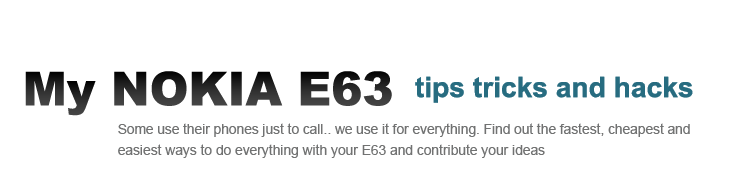





This is a really neat feature for Google Maps. It is a step above twitter and I'd definitely like to see more people adopt this. I live in Sydney and theres a good amount of people that use it.
ReplyDeleteWorks well for me on my E71 with perhaps one or two bugs. I can't open links that people add to their buzz and sometimes I have to switch the buzz layer on and off to access local buzzes as the # key seems to occasionally switch to friends
ReplyDeleteAnother option for buzzing on the e-series is using the following link in opera mobile beta 10...
ReplyDeletehttps://m.google.com/app/buzz?force=1#~buzz:view=following
Great tip Ben!
ReplyDeletehi all i am bord
ReplyDelete